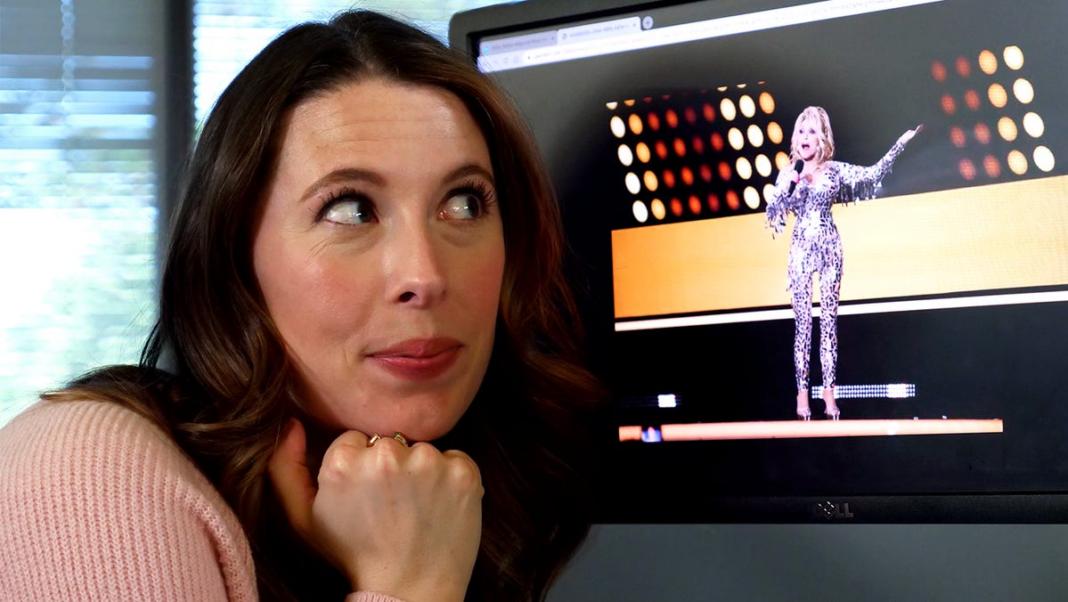How to Conduct a Reverse Image Search on Google: A Video Guide
Humans naturally have a sense of curiosity, and we often find ourselves intrigued by various people and objects around us. Perhaps you stumbled upon an adorable pair of shoes while browsing social media, need to identify a friend’s interesting houseplant, or are eager to get your hands on that quirky mug from the café.
Fortunately, technological advancements have made it straightforward to satisfy your curiosity by searching for information using an image. With a “reverse image search” on your computer or smartphone, you can discover details about the individuals, locations, or items depicted in the image.
Check out the video to learn how to perform a reverse image search on Google.
Using Google Images
Just like visiting the Google homepage to enter a search query, you can also conduct a search using an image.
There are two primary methods to search for an image on Google:
- Upload an image or paste a link using the camera icon located at the end of the search bar.
- Conduct a text search, then click on an image to view it in full size. From there, click the camera icon in the lower left corner of the image.
If you upload an image of a celebrity, such as Dolly Parton at an award show, the search results will include:
- The names of her and any other recognizable individuals in the photo.
- Links to other websites that feature the same image.
- Similar images, such as outfits that resemble hers or people taken in the same setting.
By default, Google Lens analyzes the entire image, but you can specify a particular section to focus on, like Dolly Parton’s shoes or her handbag.
This reverse search function isn’t limited to celebrities. If you upload a picture of yourself or a friend, it can help locate other instances of the original photo online or show images of people who resemble you. If you use an image of an animal, plant, or an outfit, Google Lens will attempt to identify the breed of the animal, the type of plant, or even where to buy a similar outfit, often displaying the price for your convenience.
Performing a Google Image Search on an iPhone
The easiest method to reverse search an image on Google is by using the Google app, which is available for both Android and iPhone.
Here’s how to do a reverse image search on your mobile device:
- Open the Google app.
- Tap the camera icon in the search bar.
- Capture a photo in real-time or choose one from your image library.
- Adjust the search area of the image as necessary.
- Review the results that appear.
Similar to the web version, the app features Google Lens, making image searches convenient. Beyond image searches, the app can assist with various tasks like homework help, language translation, plant identification, and more.