How to politely request that others refrain from posting pictures of your kids on social media
A disturbing case has emerged involving a 27-year-old graduate student who exploited images of real children found online to create artificial intelligence-generated child porn for pedophiles, and he was doing this by request. This shocking news raises a pressing question I’ve been hearing more frequently:
“Kim, I don’t want pictures of my kids on social media. How can I ask my friends and family not to post them without sounding overly serious?”
Your kids, your decisions
Your desire to keep your children’s images off the internet is completely understandable. Unfortunately, predators often scour public profiles to find children to target. It’s also far too simple for people with bad intentions to masquerade as a child and manipulate your kid on platforms like Snapchat or Roblox.
Furthermore, by posting pictures of your children on platforms like Facebook or Instagram, you’re unintentionally allowing Meta to use those images for training their AI systems. The legal framework hasn’t caught up to these realities, which makes it crucial for you to safeguard your children.
Stop Facebook from using your data to train AI
Avoid unnecessary conflict
Head off any awkward conversations by addressing the issue before a major gathering. While most people have good intentions, they might not recognize the risks associated with posting pictures of kids online, especially if they aren’t parents themselves.
◾ Focus on your family, not others. This is about your children. Use “I” and “we” language instead of giving advice on how others should parent.
◾ Explain your reasoning. Alternatively, you could share a link to this article!
◾ Be direct and resolute. Clearly state your stance on public postings.
◾ Communicate individually. If discussing through email or text, do it privately rather than in a group chat.
Here’s a template you can customize:
“Hi! I wanted to give you a heads-up that we prefer to keep our kids’ photos off the internet for their privacy and safety. (Some recent stories really alarmed us!) We would greatly appreciate it if you could avoid sharing pictures of them on social media!”
If a photo has been posted already
Stay calm. Contact the individual as soon as possible and request they remove the post, ideally providing a link to the specific image. A personal message is preferable; addressing this publicly can come off as confrontational.
The most secure way to share photos with close friends?
Opting not to publicly share your kids’ images doesn’t imply you can’t share them at all. I suggest creating a private album accessible only to selected family and friends.
In Google Photos:
You can accomplish this both on mobile and desktop. Simply open the Google Photos app or go to the website.
◾ On desktop: Select a photo you want to share. Click the + icon at the top > Shared album > New shared album. Name your album, then click Share. You can either create a link, search for contacts, or share via social media.
◾ On mobile: Tap the + icon > Album. Name your album and add the photos you’d like to share. Choose Get Link to create a private link, add specific email addresses, or send through a messaging app or social media.
Final step: Ensure the Link Sharing toggle is turned off for added privacy, so only designated users can access the album.
In Apple Photos:
You can create and share albums using your iPhone, iPad, or Mac through the Photos app. First, enable Shared Albums.
◾ On iPhone or iPad: Navigate to Settings > (your name) > iCloud > Photos, and enable Shared Albums.
◾ On a Mac: Launch the Photos app. From the top menu, select Photos > Settings. (In older versions, go to Photos > Preferences.) Navigate to the iCloud tab and enable Shared Albums.
Now you’re ready to create and share your album.
◾ On Mac or an iOS device running iOS 18: In Photos, scroll down to Shared Albums > Shared Albums > Create. Name it, add images, and select people from your contacts, email addresses, or iMessage phone numbers. Tap Done.
◾ If you are using iOS 17 or earlier: Go to Albums > + (add button) > New Shared Album. Name it, add images, and then choose people from your contacts, email addresses, or iMessage numbers.
The opinions expressed in this column are those of the author and do not necessarily represent those of YSL News.