物理学家成功利用多普勒平移的核共振吸收器创建了核频率梳,我在挑战性的X射线区域实现了量子存储。
光作为一种强大的信息传递媒介,在传统通信技术和快速发展的量子应用领域(如量子网络和计算)中起着关键作用。然而,与处理标准电子信号相比,管理光信号面临更大的挑战。
一个国际研究团队,包括德克萨斯农工大学物理与天文学系著名教授奥尔加·科查罗夫斯卡娅博士,揭示了一种在单光子水平上存储和检索X射线脉冲的创新方法。这一想法最初是在科查罗夫斯卡娅团队的早期理论研究中提出的,预计将在未来的X射线量子技术中发挥作用。
该项目由亥姆霍兹研究所的拉尔夫·罗尔斯贝格教授主导,采用德国电子同步辐射源(DESY)汉堡的PETRA III同步加速器设施以及法国的欧洲同步辐射设施进行。这项工作实现了在硬X射线光谱范围内的首次量子存储,相关研究成果已发表在《科学进展》期刊上。
科查罗夫斯卡娅,德克萨斯农工大学量子科学与工程研究所的成员表示:“量子记忆对量子网络至关重要,它能够存储和检索量子信息。尽管光子是快速可靠的量子信息载体,但在其信息可能稍后需要时,保持它们的稳定性面临挑战。一种有用的方法是在准静态介质中嵌入这些信息,如具有较长相干时间的偏振或自旋波,从而可以通过原始光子再次释放。”
科查罗夫斯卡娅解释说,尽管已经创建了几种量子记忆协议,但它们主要集中在光子和原子集合上。相比之下,采用核集合则有可能实现更长的存储时间,甚至可以在高密度固态条件和室温下实现。这种记忆时间的增强源于核跃迁对外界影响的较低敏感性,归因于它们的较小核尺寸。当与高频光子精确聚焦结合时,这些方法可能为开发更持久且覆盖范围更广的紧凑型固态量子存储铺平道路。
参与实验并共同撰写研究论文的科查罗夫斯卡娅团队的博士后研究员张希文提到,从光子/原子直接过渡到X射线/核协议存在显著挑战,有时会使其变得不可能。“因此,我们提出了一种基于早期思想的新协议。”
张解释说,他们的新协议本质上在量子原理方面是简单的。基本上,一组移动的核吸收器由于运动引起的多普勒频移,在吸收光谱内构造了一个频率梳。如果与该梳谱匹配的短脉冲被这些核靶体吸收,它将以反映反向多普勒偏移的延迟重新发射,结果是不同光谱成分之间的干涉增强。
“在我们目前的实验中,我们成功实现了这一概念,使用一个静止和六个同步移动的吸收器,创建了一个七齿频率梳,”张详细说明。
张提到,核相干的寿命是限制此类量子存储最大存储时间的关键因素。例如,选择寿命更长的同位素,而不是当前研究中使用的铁57同位素,可以获得更长的存储时间。
尽管如此,他强调,自光子水平操作而不损失信息使得这种核频率梳方法被视为量子记忆,标志着在X射线能量领域的首次。团队未来的愿望包括按需释放存储的光子波包,这可能导致不同硬X射线光子的纠缠——这对于量子信息处理至关重要。此外,这项研究展示了将光子量子技术适应短波长应用的可能性,这些应用由于大量高频振荡的波动平均效应,本质上经历较少的“噪声”。
科查罗夫斯卡娅对未来的有趣挑战感到兴奋,并表示她和她的团队渴望继续探索他们可调、健壮和高度灵活的平台的能力,以推动未来在X射线能量领域的发展量子光学。