凯特琳·克拉克的新款威尔逊篮球反映了她场外的个性
印第安纳波利斯 — 凯特琳·克拉克最喜欢的颜色是蓝色。离开球场,她最快乐的时光是待在水边或高尔夫球场。她在每场印第安纳火花队的比赛前都会对队友阿莉亚·波士顿说同样的话。
当你购买克拉克的新款威尔逊篮球时,你不仅仅是买了一个篮球。你是在窥探克拉克本人的一部分。
颜色、图案、细节——这些都是克拉克与威尔逊设计团队长达数月的对话结果,涉及她是谁、她喜欢什么以及她希望传达给年轻粉丝的消息。
“对我来说,这是一个非常有趣的过程,”克拉克对YSL新闻体育说。“这些都是对我来说非常重要的东西,也是我生活中非常不同的东西。所以希望它们能对那些拿起球来的人产生影响。”
克拉克与迈克尔·乔丹成为威尔逊唯一的全系列篮球运动员,2024年5月,她与WNBA、NBA和NCAA的官方篮球制造商签署了一份多年的赞助合同。由于她的第一款签名球在去年10月发布的时间很短,克拉克的第一条系列产品重心偏向历史。她在爱荷华大学时打破的纪录。她在WNBA的印第安纳火花队的历史性新人赛季。
但克拉克和威尔逊都知道,他们希望未来的系列更具个人色彩,反映克拉克作为一个人而不仅仅是运动员的身份。
“实际上是她在影响这一切。这不仅仅是威尔逊的人在选择设计,”威尔逊产品设计总监哈德森·万特里斯说。
“我们从来不想仅仅把她的名字放在一个球上就算了事,”他补充道。“我们想讲述最引人注目的故事,她作为其中的一部分是一个积极因素。”
威尔逊邀请YSL新闻体育参加4月份的设计团队会议,克拉克第一次见到了成品篮球。设计团队还向YSL新闻体育展示了与克拉克的最新系列合作过程的幕后花絮,该系列将在6月23日发布。
该系列共有四个篮球,目的是不同的(一个是室内专用球,一个是室外专用球,两个可以在室内外使用)且价格点不同。其中一个,名为“拥抱”,是Evo NXT篮球,意味着它的结构与正式的W球相同,可以用于官方比赛。
“太棒了。太棒了,太棒了,”克拉克在走进印第安纳火花队的训练大厅时看到四个新篮球时说。“你们真牛。”
负责开发克拉克系列的团队大约有十几个核心成员。去年在全明星赛上,他们与克拉克见面,听取她对该系列的初步想法,包括年轻时的凯特琳·克拉克想要什么。
“我想她说过一个蓝色的球,”威尔逊的产品线经理哈莉·雷恩斯说。
随后,雷恩斯和产品设计师朱莉亚·穆斯卡雷洛向克拉克发送了一份详细的问卷,询问她从最喜欢的颜色(蓝色)到篮球以外的爱好(高尔夫、待在水边)以及如果不是篮球运动员会做什么(厨师)。他们还监控社交媒体,注意克拉克的衣服——有一个Instagram帐号专门记录她的穿搭——以及她在场外的行为。
“我不想说是近乎跟踪,但确实是这样,”穆斯卡雷洛笑着说。“我在关注凯特琳的动态。”
这些答案和细节推动了设计过程,这涉及“数百小时”的工作。
威尔逊的全球生产高级总监克里斯托弗·里克特说,团队从50个设计想法开始,逐渐缩减。有时候颜色不对。有时候图案不合适。有时候看似不错的主意在现实中却没有很好地实现。
当团队缩减到10个想法时,他们将设计发送给克拉克征求她的意见。经过进一步修改,制作原型以确保设计在实际篮球上的效果与草图相同。
最终选定的四个设计各有不同的外观,但它们之间有共同点。
克拉克。
“每当我做一件事时,我都想为人们制作出最好的产品。但是我觉得这也是我与粉丝联系的一种简单方式,”克拉克谈到如此参与设计过程时说。
“我希望这对他们来说也能感觉非常个人化。他们可以通过我,不仅仅是通过在电视上观看我或购买比赛票。”
以“绿洲”球为例,它可以在室内外使用。克拉克告诉雷恩斯和穆斯卡雷洛她最喜欢的颜色是蓝色,喜欢柔和的色调,快乐的地方是水边和高尔夫球场。因此,绿洲球的面板是白色和浅蓝色,浅蓝色面板上有看似粉色和绿色的油漆飞溅,实际上是高尔夫球场的抽象图案。
克拉克看到球时立即察觉到了这一点。
“那看起来像高尔夫球场上的一个洞!”她感叹道。
浅蓝色也是“展望”这款室外球图案的颜色。一开始看起来像个迷宫,但实际上是单词“DREAM BIG”。这个短语也出现在“渴望”上,这是一款室内/外球,乍看起来是白色或灰色。然而,把它放在阳光下时,短语“Dream Big”、“Keep Going”和“You’re Going to Be Amazing Because You Are Amazing”会以鲜艳的火花红字出现。
最后一句是克拉克在每场比赛前对波士顿说的话。
“看,她喜欢它!”克拉克指着设计团队计划白板上的她与波士顿的照片说道。“我们会给她一个免费篮球。她会喜欢它。我会把它放在她的储物柜里。”
由于“拥抱”是正式篮球,因此不能有明显的细节。但仔细看看,就会发现威尔逊标志和看起来像日光中的气孔周围的图案——同样是浅蓝色。这两个都是火花比赛中分贝级别的视觉表现;威尔逊团队将比赛声响的音频文件转化为图形。
“粉丝们真的很钦佩她在压力下的表现,”穆斯卡雷洛说。“有时候拥抱噪音也是可以的。”
尽管克拉克参与了设计过程的每一步,但在电脑屏幕上看到篮球与亲手拿到成品是截然不同的。克拉克拿起每一个篮球仔细检查,留意不同的细节。她将每个球旋转,左右手换来换去。
她还研究了设计团队的白板,指着一些笔记和照片。
尽管她最初似乎对绿洲球最感兴趣,但她对“展望”的紫外线技术感到着迷,并表示如果她小时候有一颗篮球可以揭示“秘密”信息,那将会很高兴。
她还对威尔逊设计团队能够将分贝计的读数转化为设计感到印象深刻。
“它们各自都独特,都是我喜欢的不同地方,”克拉克说。“我觉得它们各自都有不同的用途,且各不相同。”
“所以我想你得全都买了!”她笑着说道。
虽然会有一些粉丝购买整个系列,无论是为了使用还是作为纪念品,克拉克重视不让任何粉丝因价格被排除在外。两个篮球的价格低于50美元,其中室外“展望”球售价27.95美元,室内“绿洲”球售价49.95美元,而室外“渴望”球为54.95美元。
“拥抱”作为威尔逊的高端Evo NXT篮球,售价124.95美元。
所有篮球将在威尔逊网站和零售体育用品商店出售。去年的系列几乎立即售罄,考虑到人们对克拉克的一切的热情,预计这个系列也会如此。
“看到篮球的回归,感觉非常‘我’,这真的很酷,”克拉克在接受YSL新闻体育采访时说。“这就是我喜欢它的原因。我觉得我正在与人们分享我生活的一部分和我的旅程。”
“我从未想过(作为孩子)会有这样的事情,”她补充道。“这非常特别。”
在社交媒体上关注新闻体育专栏作家南希·阿莫尔 @nrarmour。