最近的研究表明,在某些情况下,焦虑可以转化为有益的力量。研究表明,当准备融资推介的企业家将他们的焦虑感与他们对项目的热情联系在一起时,他们获得了评委更好的评价。更重要的是,评委们也更倾向于建议这些企业家获得资金。这种情绪重塑的过程意味着企业家承认他们的焦虑源于对项目的深刻承诺。相反,那些试图通过压抑或分散注意力来管理推介前焦虑的人通常表现更差。
最近针对企业家的研究表明,在某些情况下,焦虑可能转化为一种优势。
这种情绪视角的转变使企业家意识到他们的焦虑部分源于项目的重要性。相反,那些采用其他方法应对推介前焦虑,如试图忽视或分散注意力的人则不太成功。这些发现发表在《商业风险投资杂志》上。
负责作者Lily Zhu,华盛顿州立大学卡森商学院的研究者,解释道:“情绪不应被视为敌人;它们可以是盟友。我鼓励个人理解是什么触发了他们的情绪,并找到将这些能量引导到更好的结果的方法。”
基于情绪调节的心理学研究,Zhu和她的团队进行了一个三部分的研究,以探索焦虑对企业家融资推介的影响。最初,他们调查了企业家在推介前管理焦虑的策略,大多数选择了分散注意力(49%)或身体技巧(40.8%),如深呼吸。只有12.2%的人试图从积极的角度看待他们的焦虑。
在第二阶段,研究者在佛罗里达南部的两所商学院的创业竞赛中观察了参与者和评委,持续了三年。他们注意到,评委更青睐成功将焦虑重新构建为对项目热情反映的学生企业家。
最后一部分,研究者对约100名商科传播课程的大学生进行了实验。学生们选择了自己热衷的慈善事业,并向评委推介寻求资金。然后,他们随机被指令在推介前管理情绪,要么通过分散注意力,要么将焦虑与他们对慈善事业的强烈感受联系在一起。
评委认为采用重构技术的学生的展示更具说服力,并更可能推荐为他们的事业提供资金。
研究表明,无论采用何种方法,焦虑在所有推介中都很明显,但只有当展示者将他们的焦虑与他们的热情联系在一起时,才能使其变为优势。
据Zhu称,获得资金是企业家遇到的最重要挑战之一。其他研究表明,企业家往往与他们的项目有深刻的心理联系,将他们的想法视为自己身份的核心。
“虽然焦虑常常被认为是负面体验,但它可以指示出一个积极的方面:焦虑往往意味着你真的关心。”Zhu总结道。